An easy and quick way to communicate with other Members is by Text Messaging them. This type of communication is useful when another Member may be offline or unavailable through Chat. Sending a Text Message is sometimes referred to as ‘snail mail’ because like a letter, it ensures that they will eventually see a message when they return online and to their User Profile.
Text Messages
To send and receive messages in Prepping Communities, select the My Profile menu item from the top Members menu. On the My Profile page you will see a list of menu tabs. Select the Messages tab to display the following page.
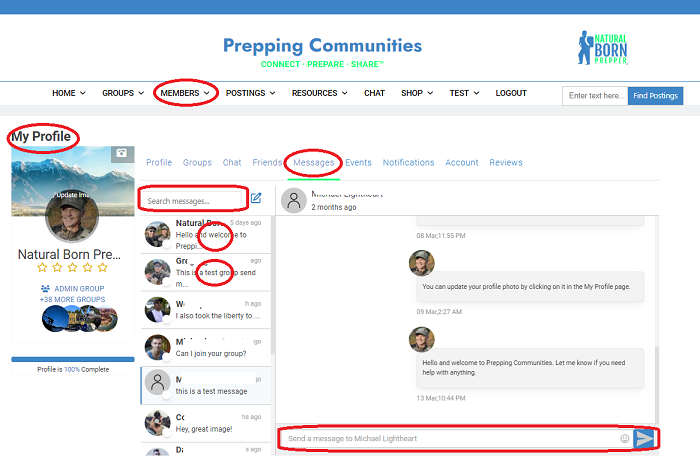
To start a new conversation with another Member, select the blue writing pad icon beside the Select Message search box. Start typing the name of the Member and the results will be displayed below while you are typing. Select the Member and enter the text you want to send on the bottom area where it says ‘send text to…’.
To change who you are texting with, select the Member on the left and your text messages from that member will appear in the message area.
Top of Page / Return to How To
