Bookmarking and Un-Bookmarking your favorite Postings is easy. Every Posting has a Bookmarked icon (or ) below the Posting title. The icon means the Posting has HAS NOT been Bookmarked, while the means the Posting HAS been Bookmarked.
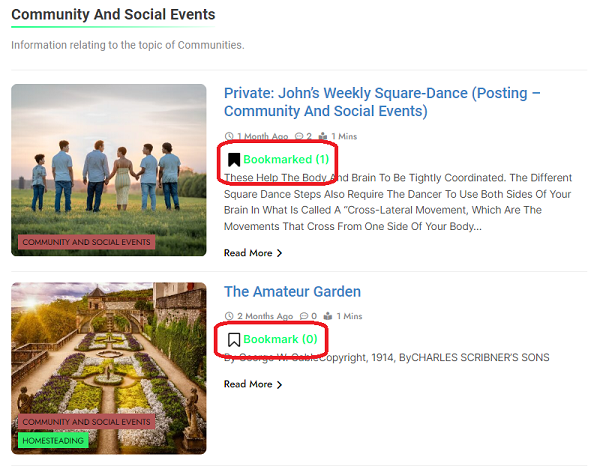
Top of Page / Return to How To
How To Bookmark a Posting
To Bookmark a Posting, click on the icon. A drop down category menu will appear as shown below. ..
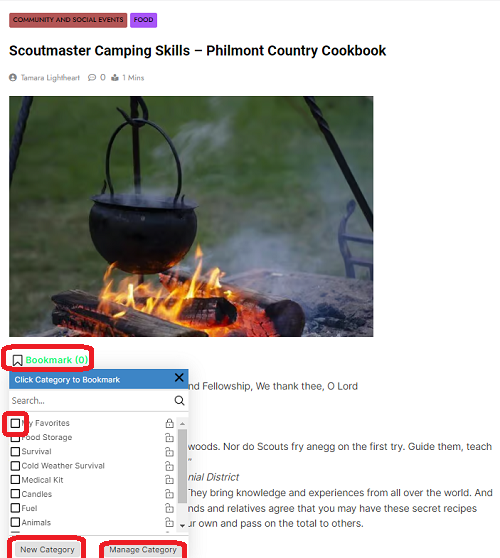
Click the Checkbox to the left of the My Favorite category. You will see a ‘Successfully Added to Category’ message in the blue area above to let you know the bookmark was successful. Click on the X in the top right to return to the detail Posting.
The Bookmarked icon for the Posting will have changed from to to indicate the Posting has been bookmarked. To see you Bookmarked Postings, select the My Bookmarked Postings menu item from the Postings main menu (Postings->My Bookmarked Postings).
Top of Page / Return to How To
How To Un-Bookmark a Posting
To Un-Bookmark a Posting, click on the icon. A drop down category menu will appear as shown below. ..
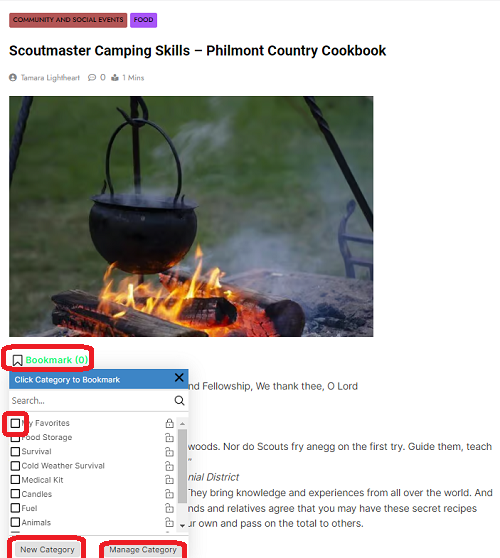
Click the Checkbox to the left of the category you wish to Un-Bookmark. You will see a ‘Successfully Removed From Category’ message in the blue area above to let you know the bookmark was successfully removed. Click on the X in the top right to return to the detail Posting.
The Bookmarked icon for the Posting will have changed from to to indicate the Posting has been un-bookmarked. To see all your Bookmarked Postings, select the My Bookmarked Postings menu item from the Postings main menu (Postings->My Bookmarked Postings).
Top of Page / Return to How To
How To Add a Bookmark Category
To Bookmark a Posting to a new Bookmark Category, click on the icon. A drop down category menu will appear as shown below. ..
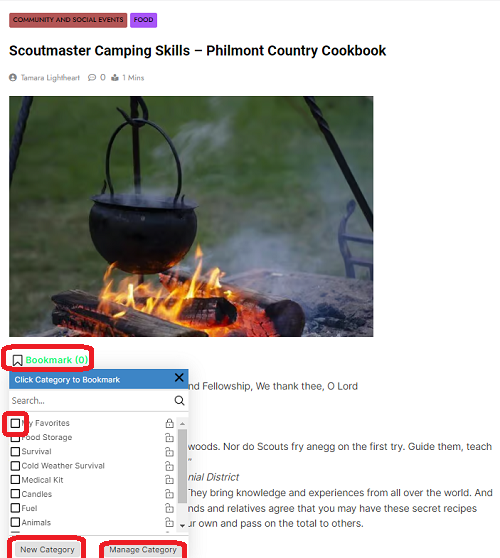
Click on the ‘New Category’ button. The following will be displayed…

Type the name of the New Category and click on the blue checkmark. The following will be displayed to indicate the Category has been successfully added…
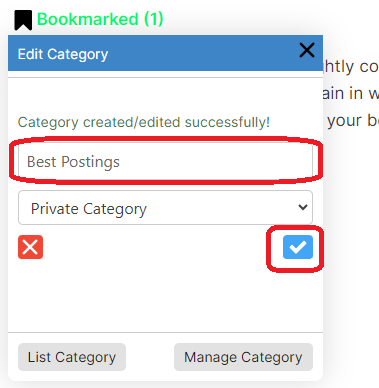
Click on the ‘List Category’ button to return to your Bookmark Category List. Make sure you click on the checkbox beside your new Category to bookmark this Posting under your new Category.
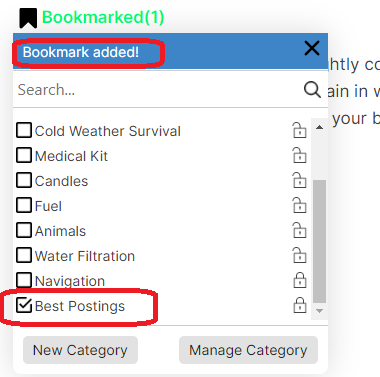
Click the X in the top right corner to return to your Posting. The Bookmarked icon for the Posting will now display to indicate the Posting has been Bookmarked under your new Category. To see all your Bookmarked Postings, select the My Bookmarked Postings menu item from the Postings main menu (Postings->My Bookmarked Postings). From here, select the new Category to see your Posting.
Top of Page / Return to How To
How To Remove a Bookmark Category
To remove a Bookmark from a Posting, click on the icon below the title of the Posting. A drop down category menu will appear as shown below. ..
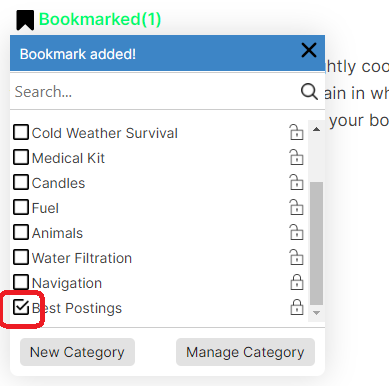
Uncheck the Categories you like to remove the Bookmark from. A message ‘Bookmark Removed’ will appear in the blue box as shown below.
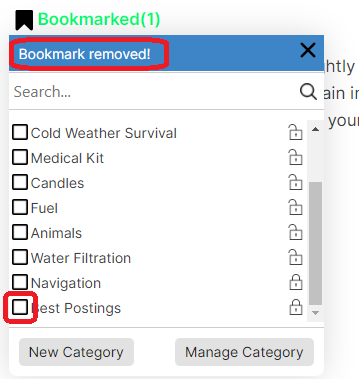
Click the X in the top right corner to return to your Posting. To see all your Bookmarked Postings, select the My Bookmarked Postings menu item from the Postings main menu (Postings->My Bookmark
Top of Page / Return to How To
