Find Groups using Maps is a convenient and powerful way to find Groups geographically abroad or in your local area. One of the most important questions you may have about prepping is who are the other preppers (Members) or Prepping Communities (Groups) in my community or geographically close to me.
You can use this information to determine whether or not you want to reach out to these Members and / or Groups to Connect, Prepare and Share Prepping information and resources.
To find Groups using maps, Select the Find Groups Using Maps menu item from the Groups drop-down menu.
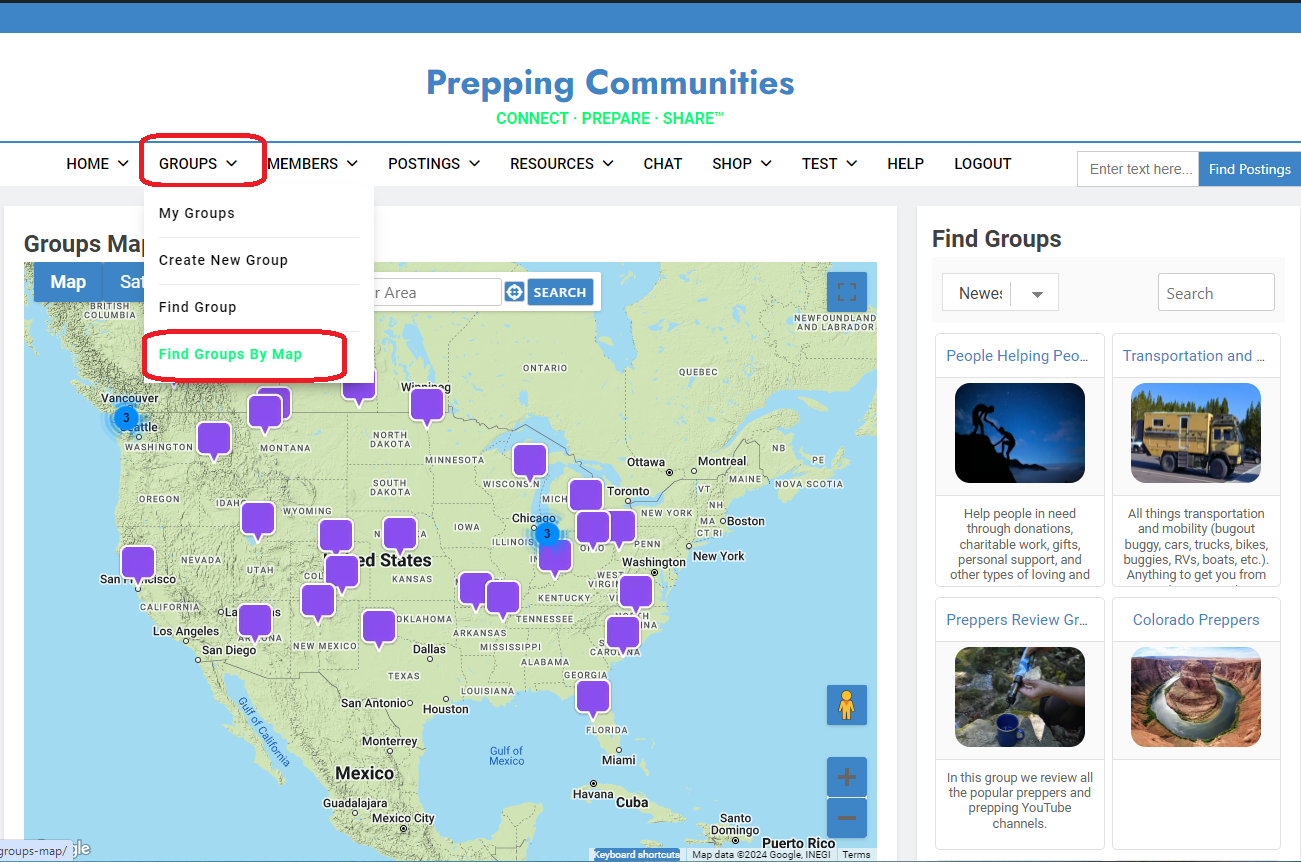
Top of Page / Return to How To
Find Group Map
There are several ways to search for Groups using the Group Map. If you are familiar with using Google Maps then most of the following navigation is already known.
Navigate the map to show the area you are interested in and click on the Purple boxes to show Group information. Click on the Visit Me link in that Group to go to that Group page.
For those unfamiliar with Google Maps, follow the instructions below to navigate and find Groups.
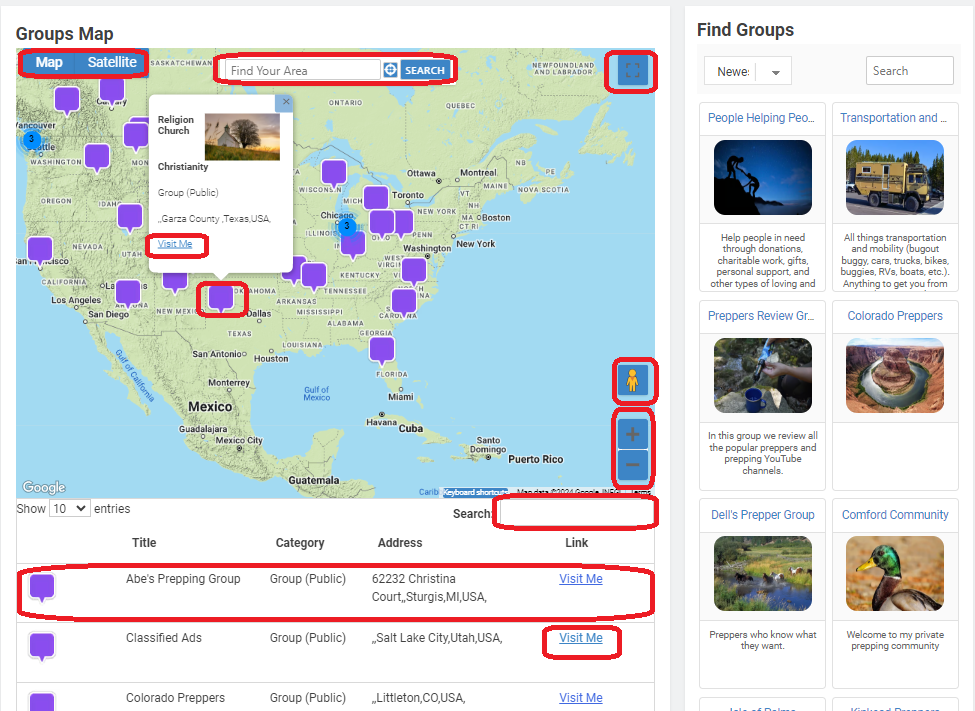
Top of Page / Return to How To
Map Navigation and Selecting Groups
Using the map above and the highlighted red boxes…
- Click on the Map or Satellite buttons to toggle the map display to your preference.
- You can zoom in or out of a map using the Plus (+) or Minus (-) signs in the bottom right corner of the map. You can also zoom in and out by holding the CTRL key on your keyboard down and using the scroll wheel on your mouse moving it forward and backward to zoom in and out.
- On the top of the map, enter a place in the Find Your Area and then click the Search button. The map will allow you to select the right place and then take you to that area.
- Enter text in the search box to find Groups matching your search criteria. They will be shown below the map. Simply click on the row to show it on Google Maps. Clicking on different rows will move you around the map to their location.
- Click on the Purple boxes to show Group information. Click on the Visit Me link in that Group box to go to their Group Detail page.
Additional Map Features:
- Use the square box ( [ ] ) on the top right side of the map to make toggle the map full screen or back to the regular display.
- As a bonus feature, drag the little yellow man onto the map. The map will change to street view, where you can use arrows and pointers to move around that view. Click the back arrow on the top left to return to the regular map.
Top of Page / Return to How To
