Your Profile Image and Cover Image are used to display to other Members. The Profile Image can be a picture of yourself, an avatar or other phot you want to use to represent you. The Cover Image is used as a background and is typically a landscape to enhance and contrast your Profile Image.
To change the Profile Image and/of the Cover Image, select the My Profile menu item from the Members drop-down menu as shown below.
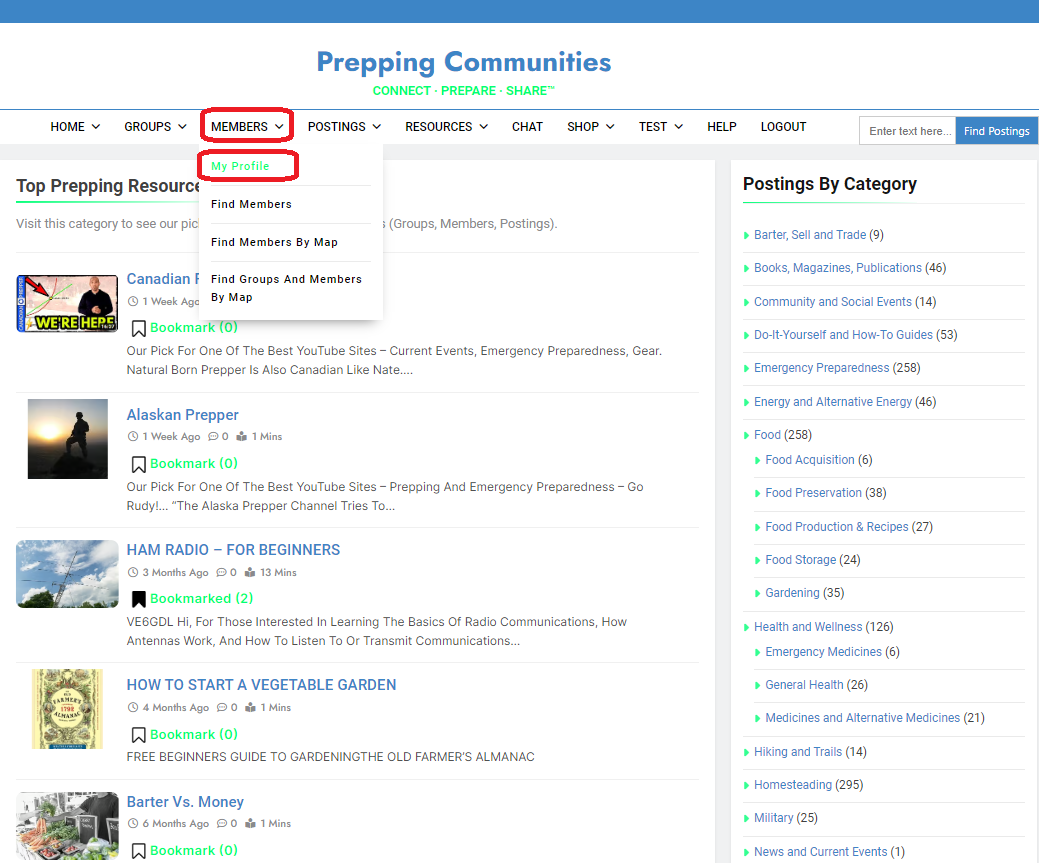
Top of Page / Return to How To
Change Profile Image
To change your Profile Image, click on the Update Photo link just above the existing Profile Image.
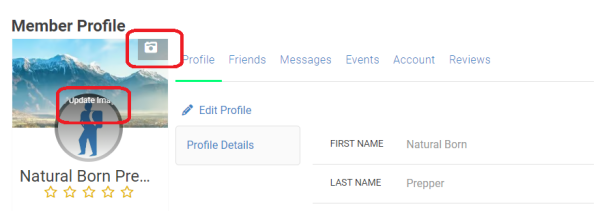
Top of Page / Return to How To
Click on the Change Image link as shown below.
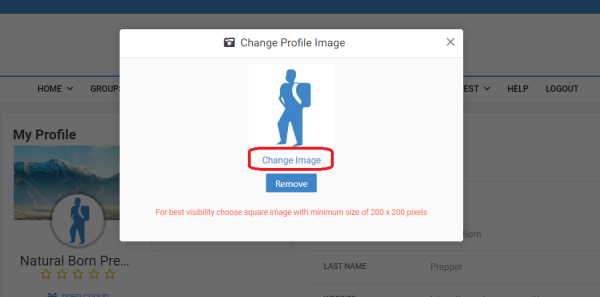
Choose a File from your computer using the Choose File button as shown below. For best results, make sure the image is at least 200 pixels by 200 pixels but not too large. The maximum file size is about 5Mb.
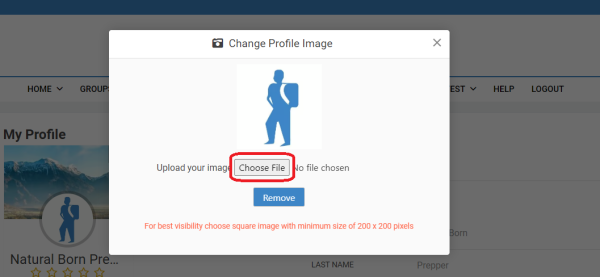
Once the image is loaded you are provided with an option to crop the image and save it. Select the image area by holding down your mouse and dragging out a square area. Click the Crop & Save button and your Profile Image will be updated.
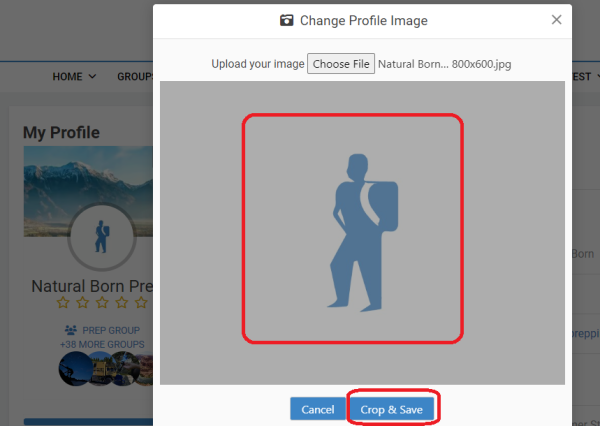
Go there and try it now: My Profile
Top of Page / Return to How To
